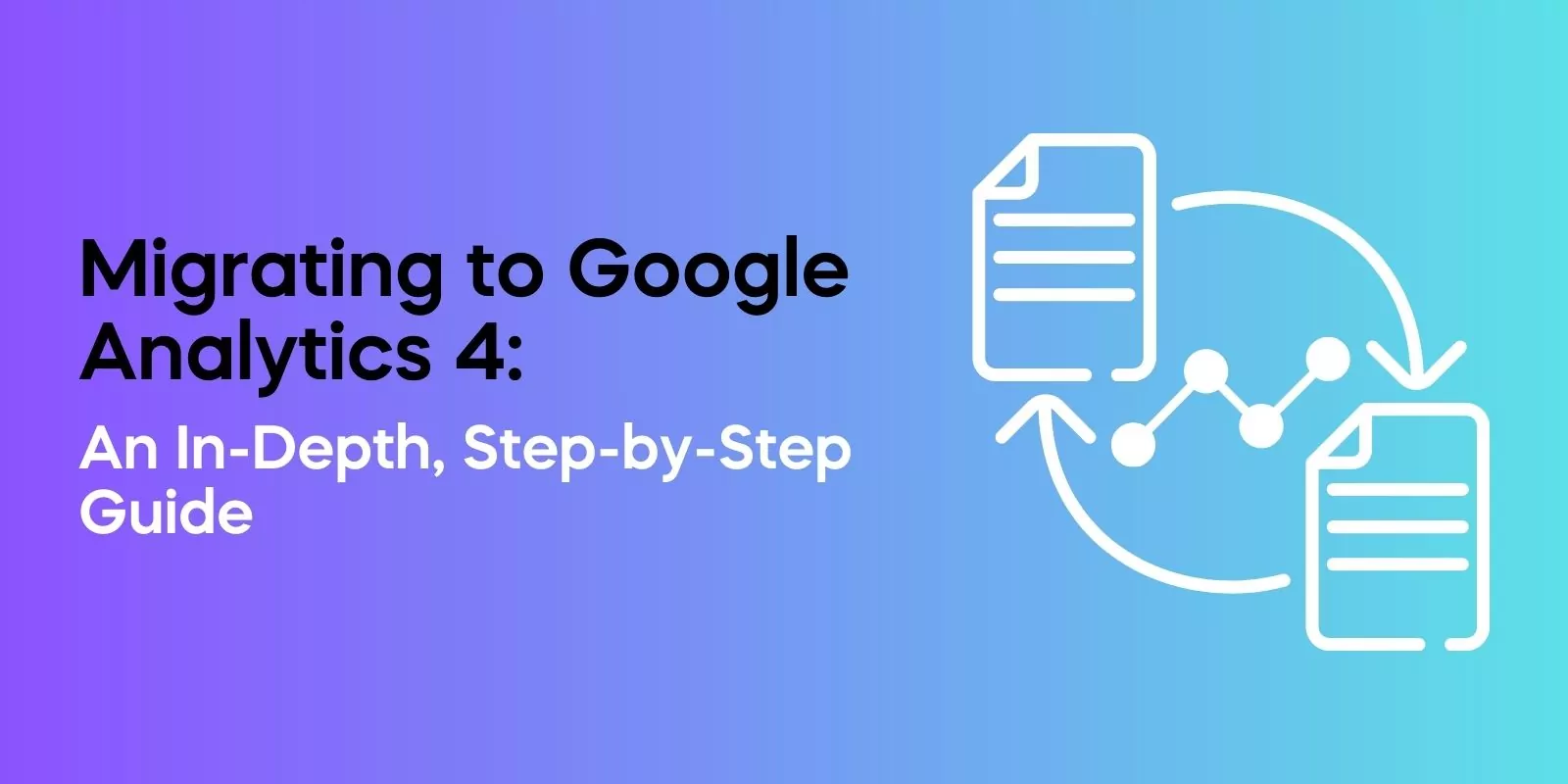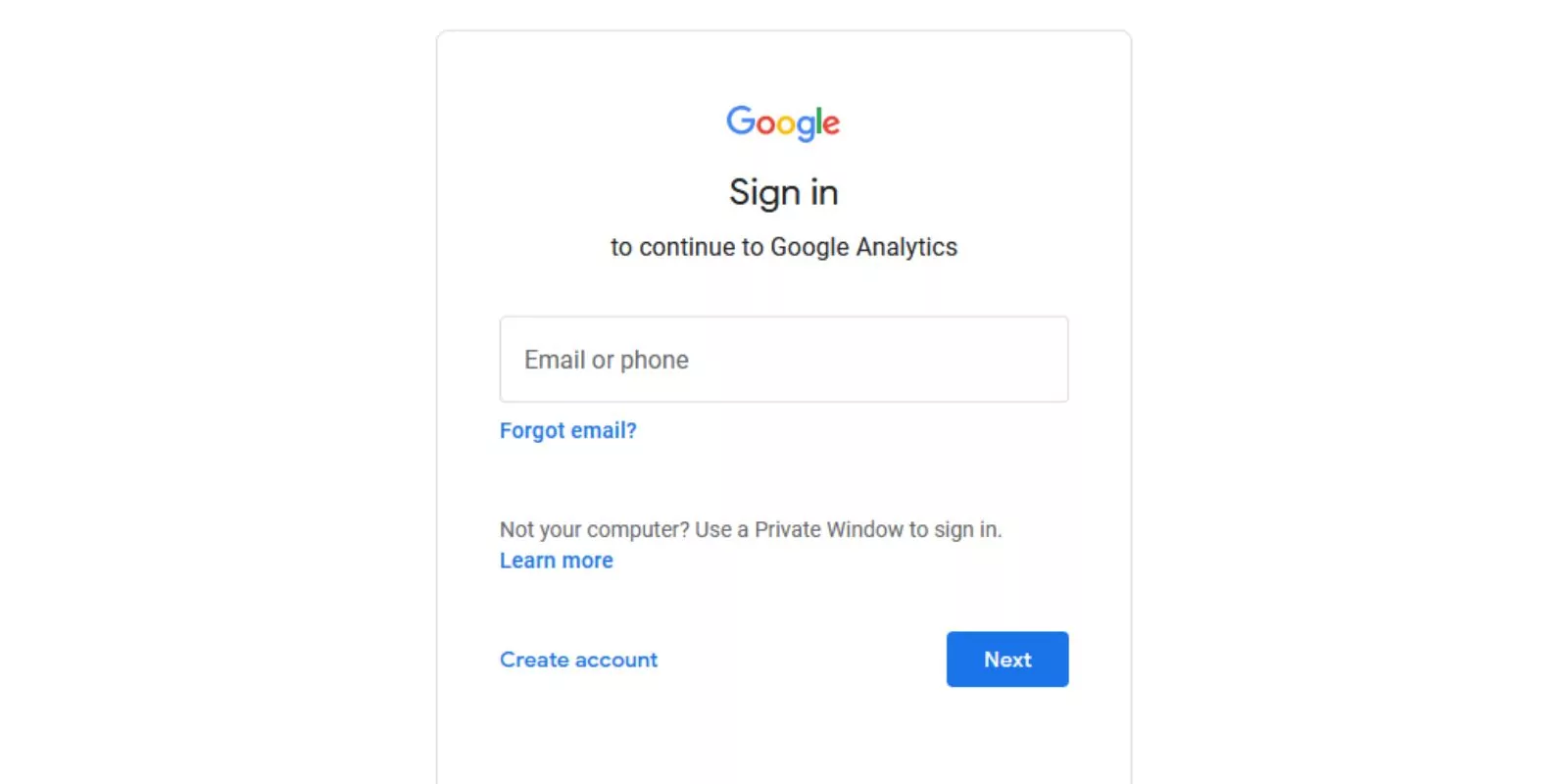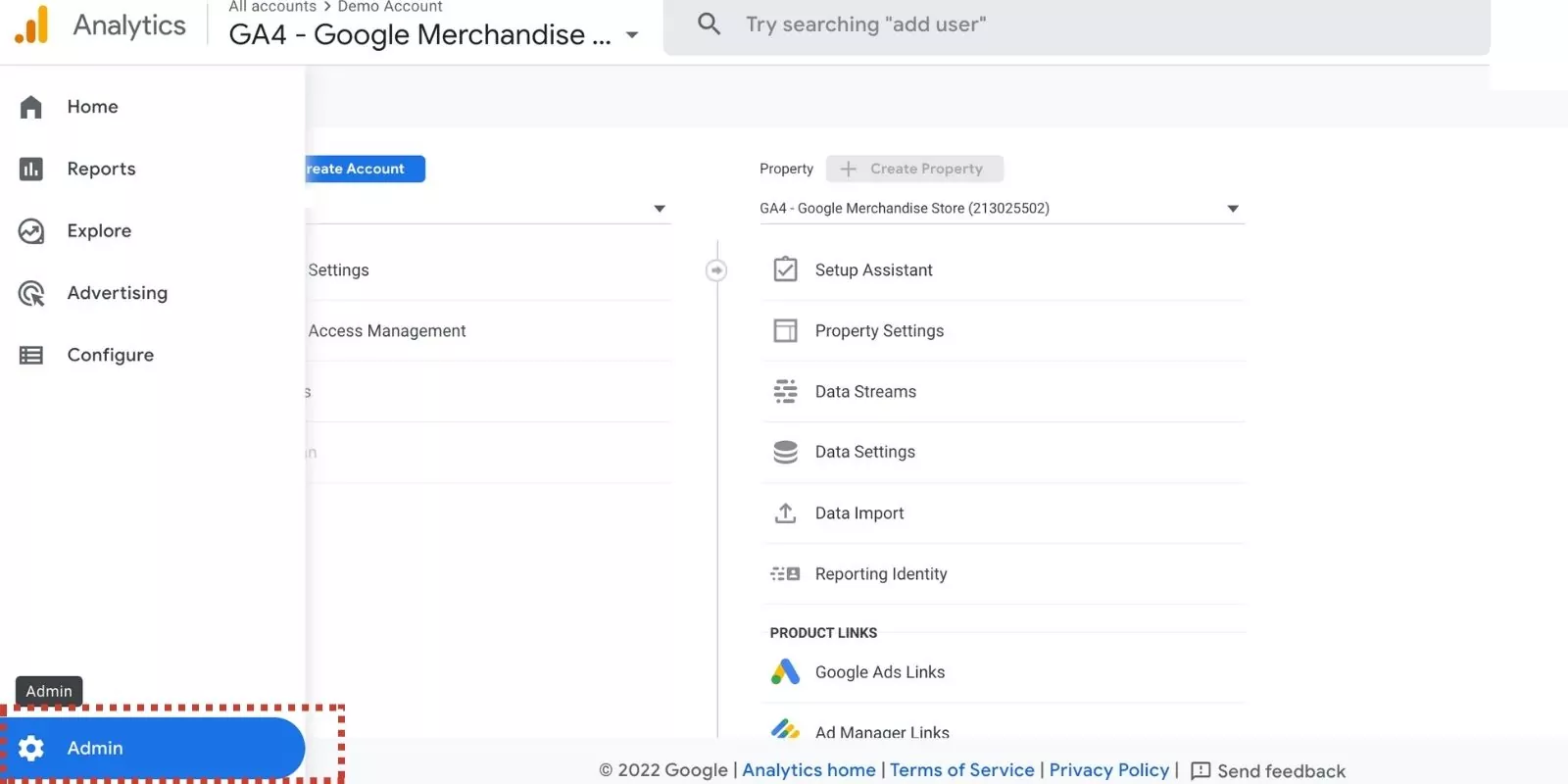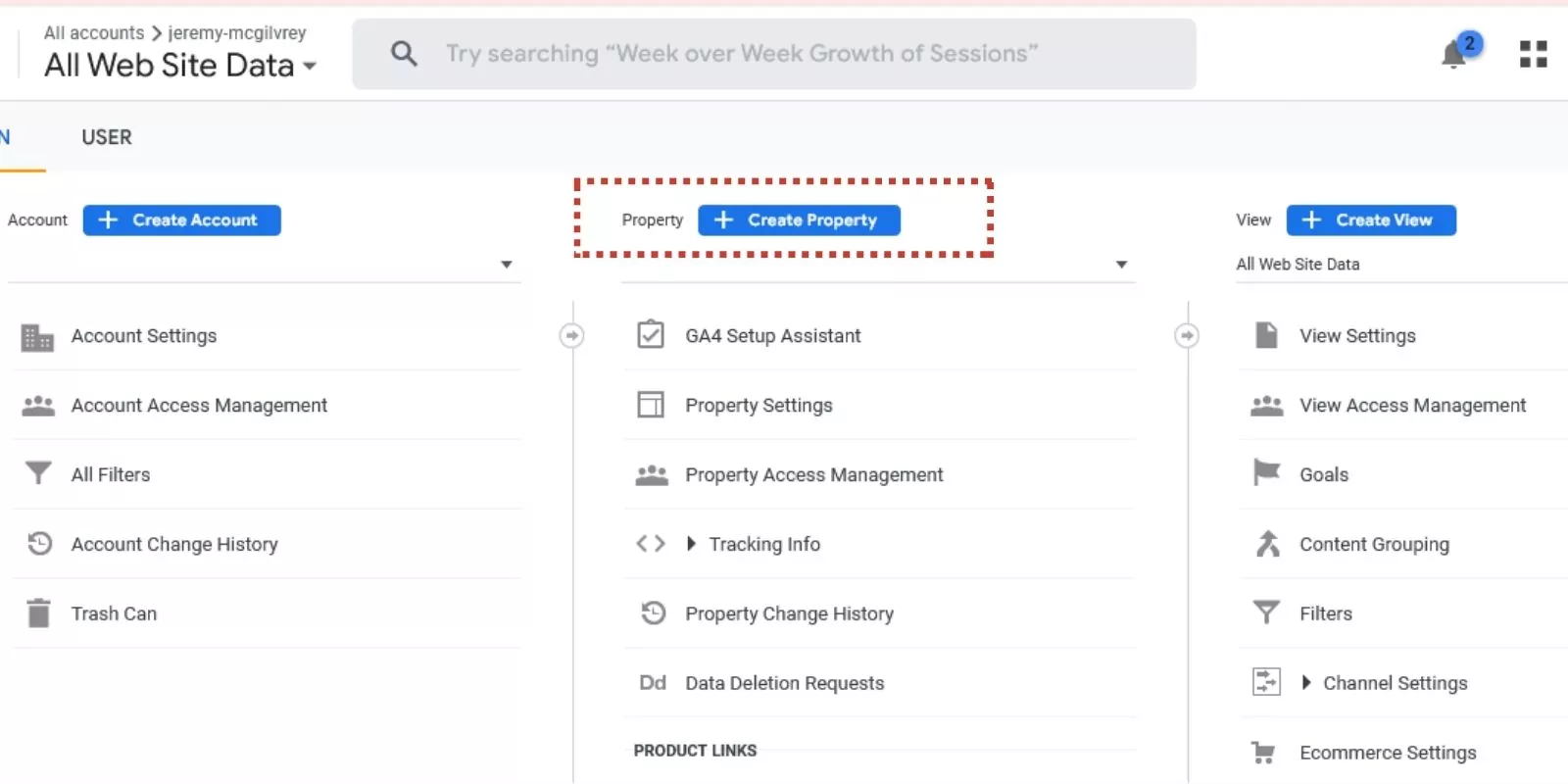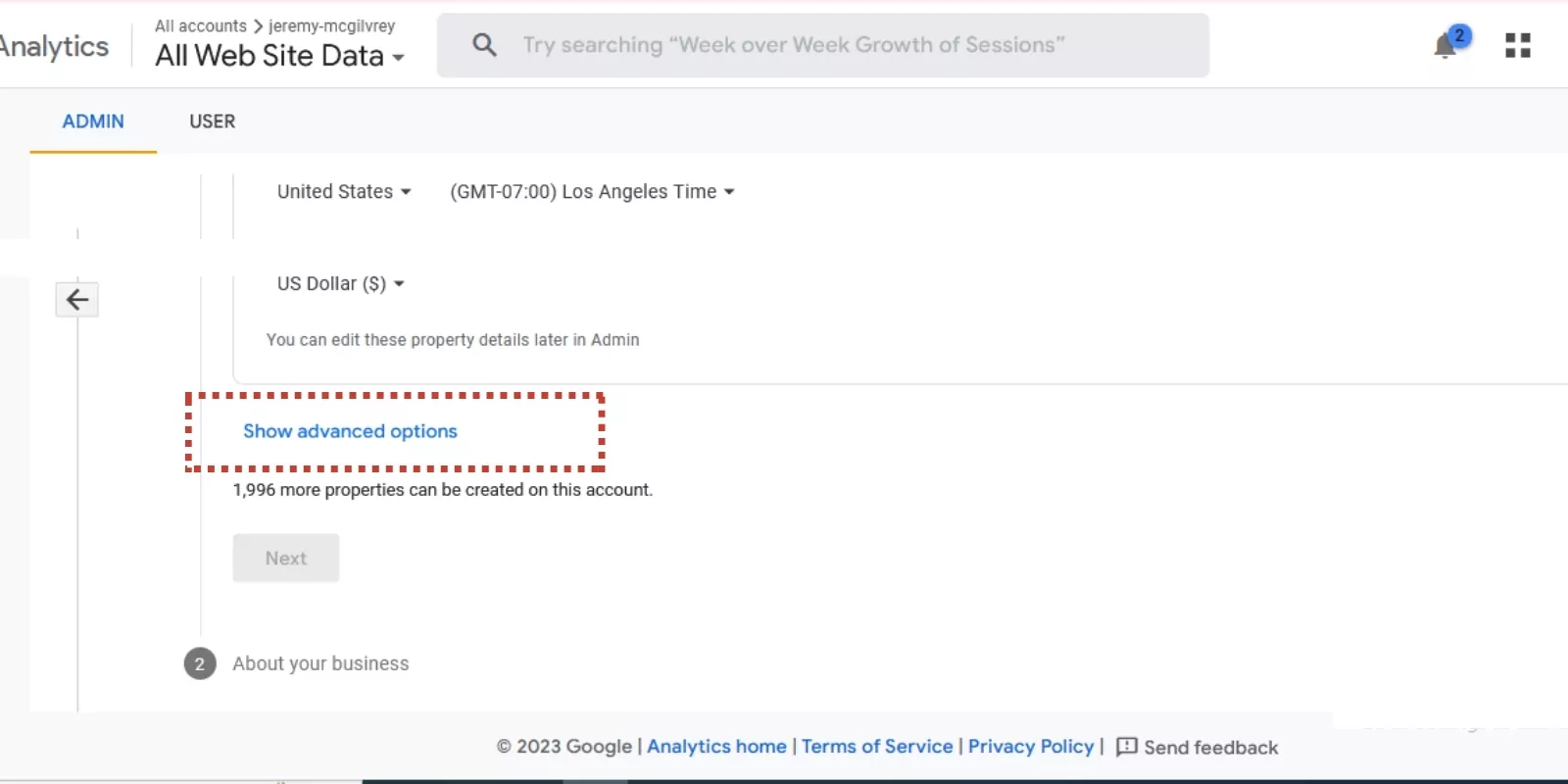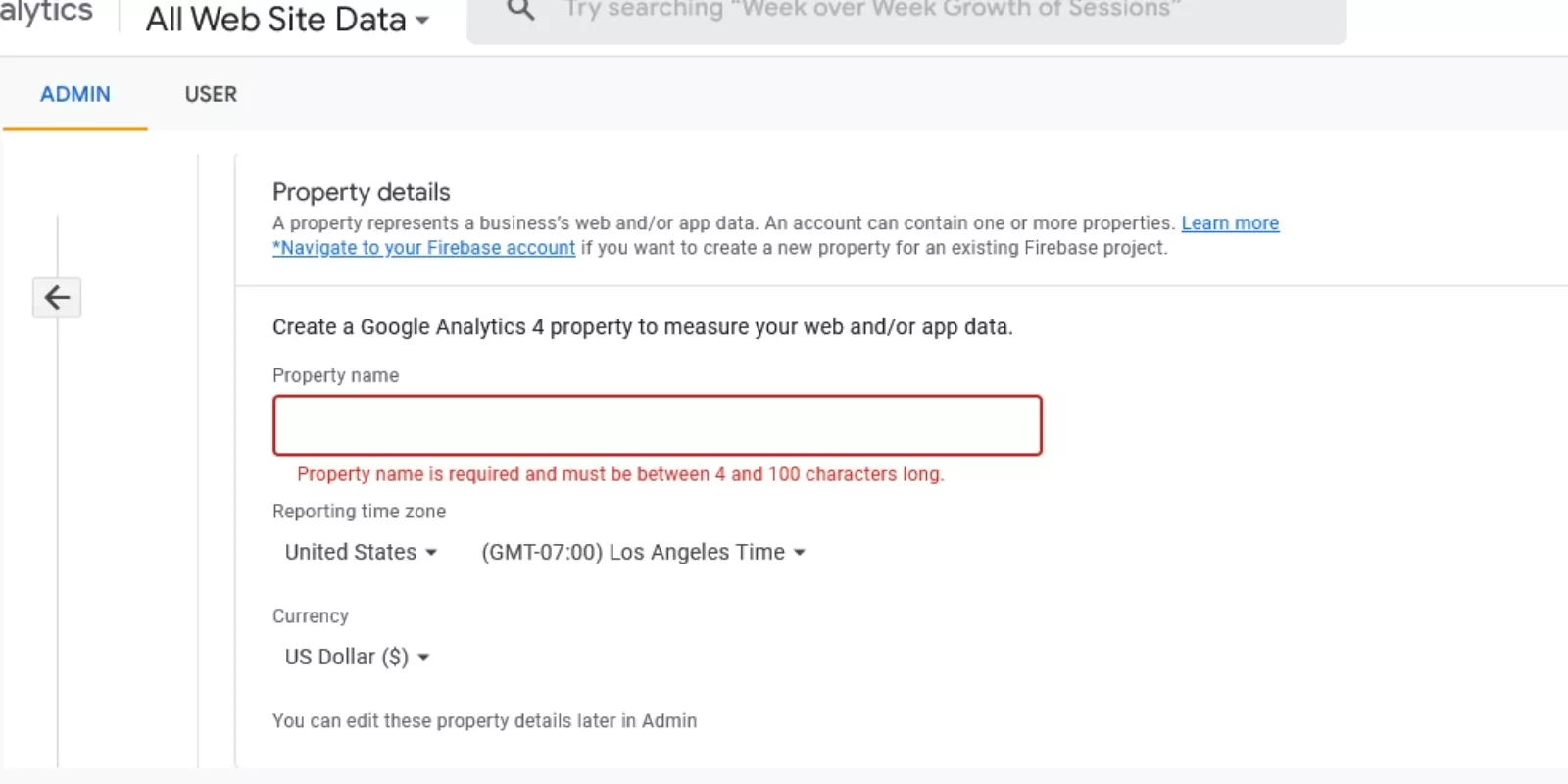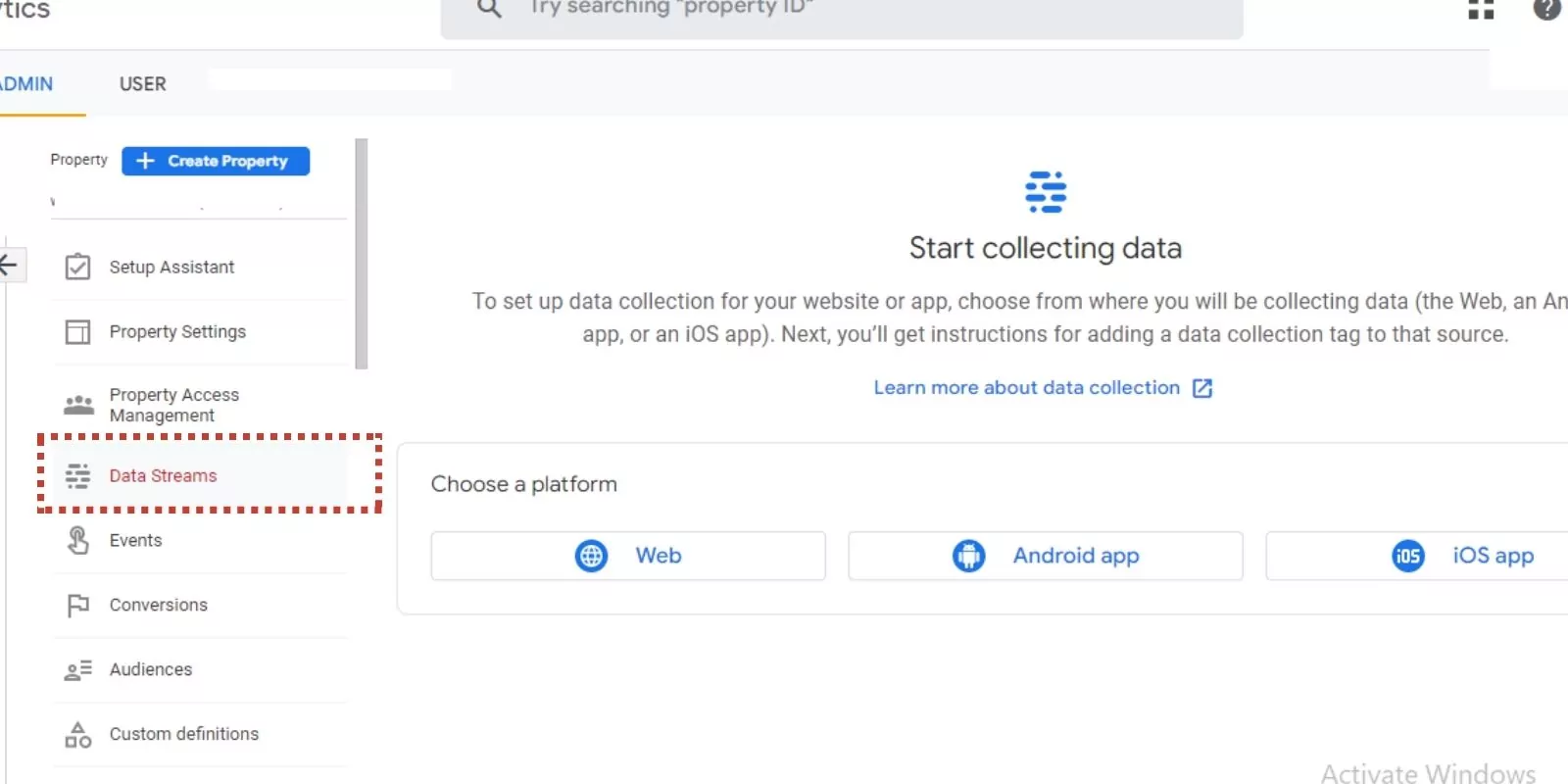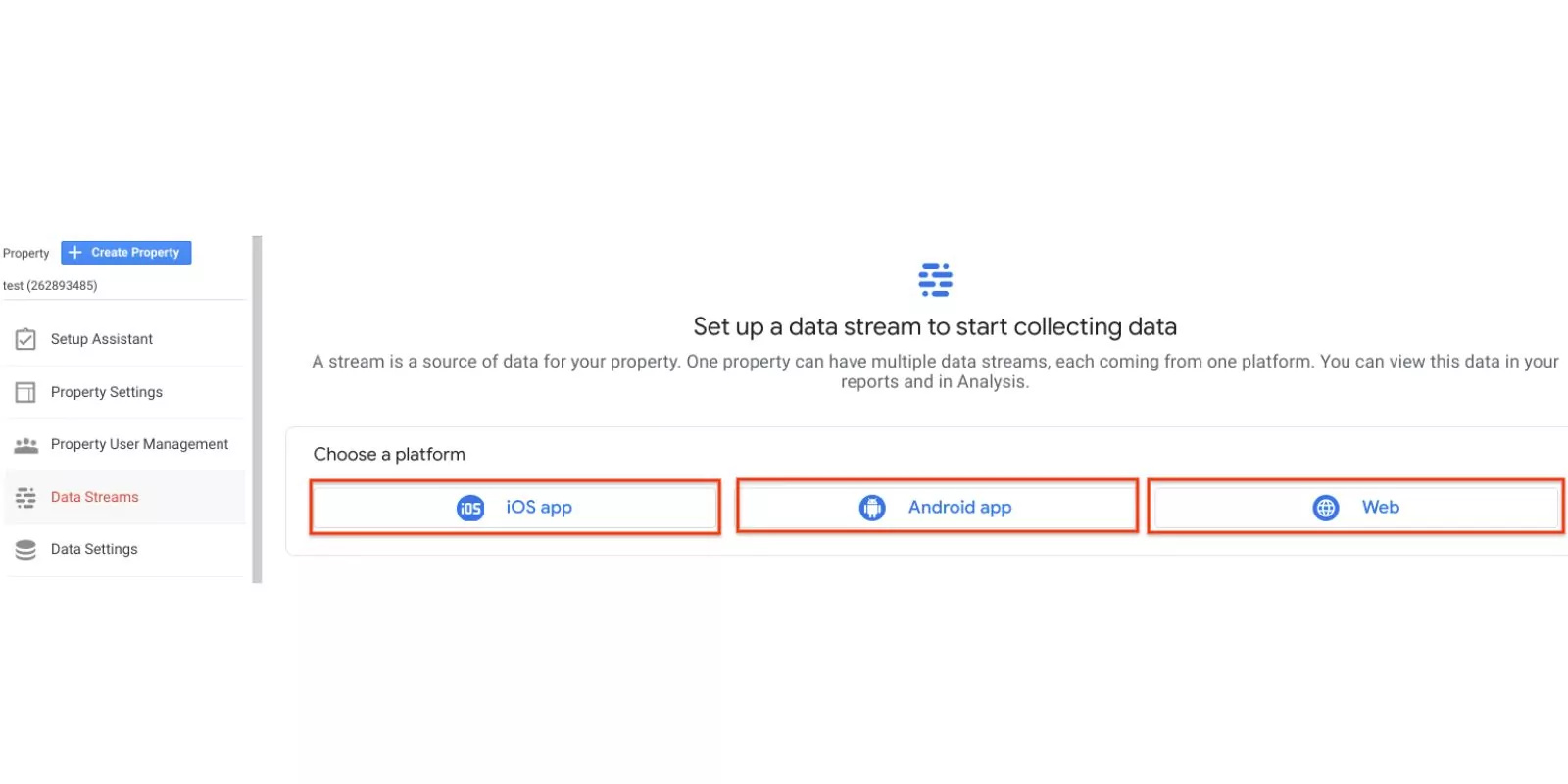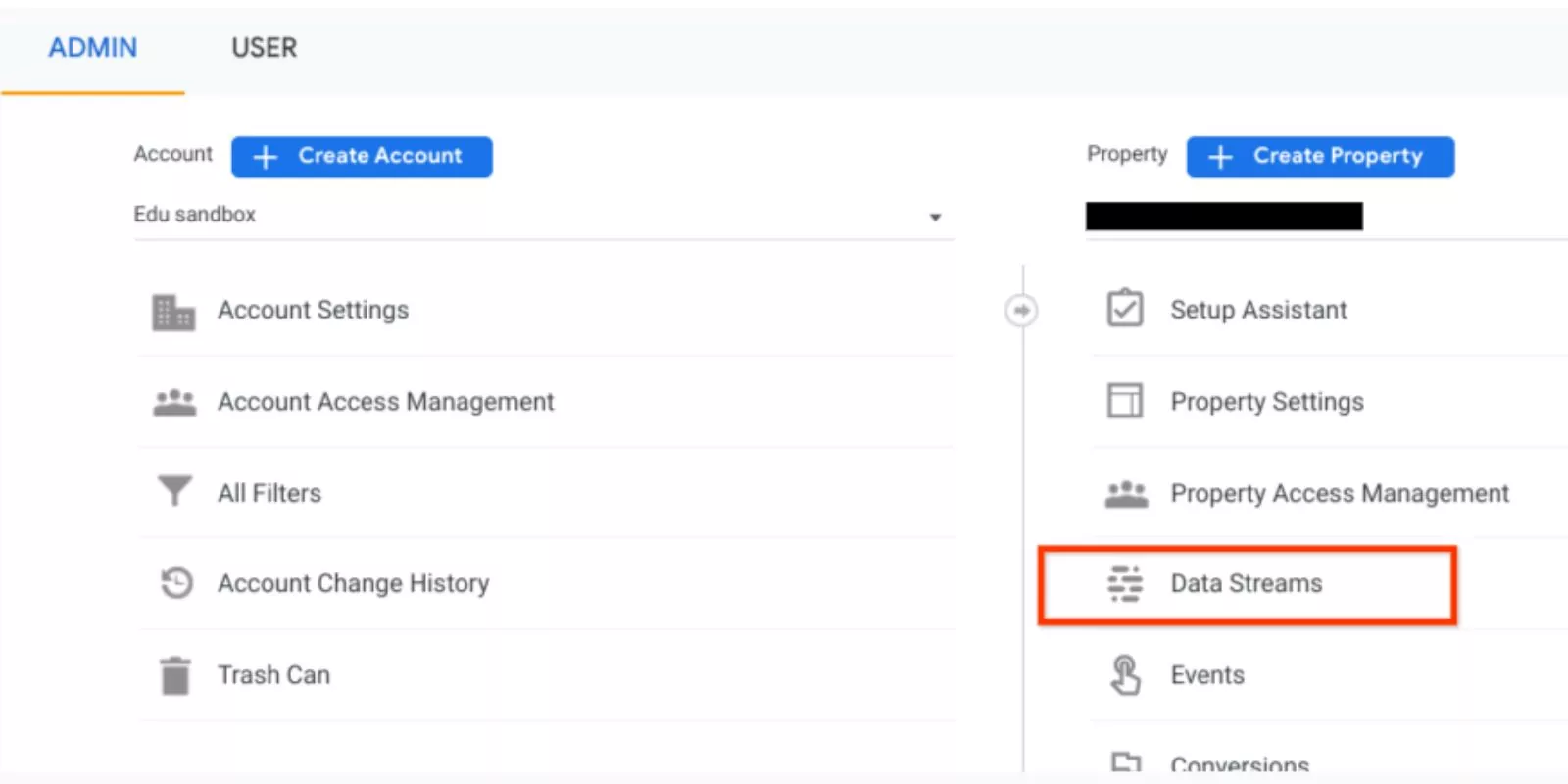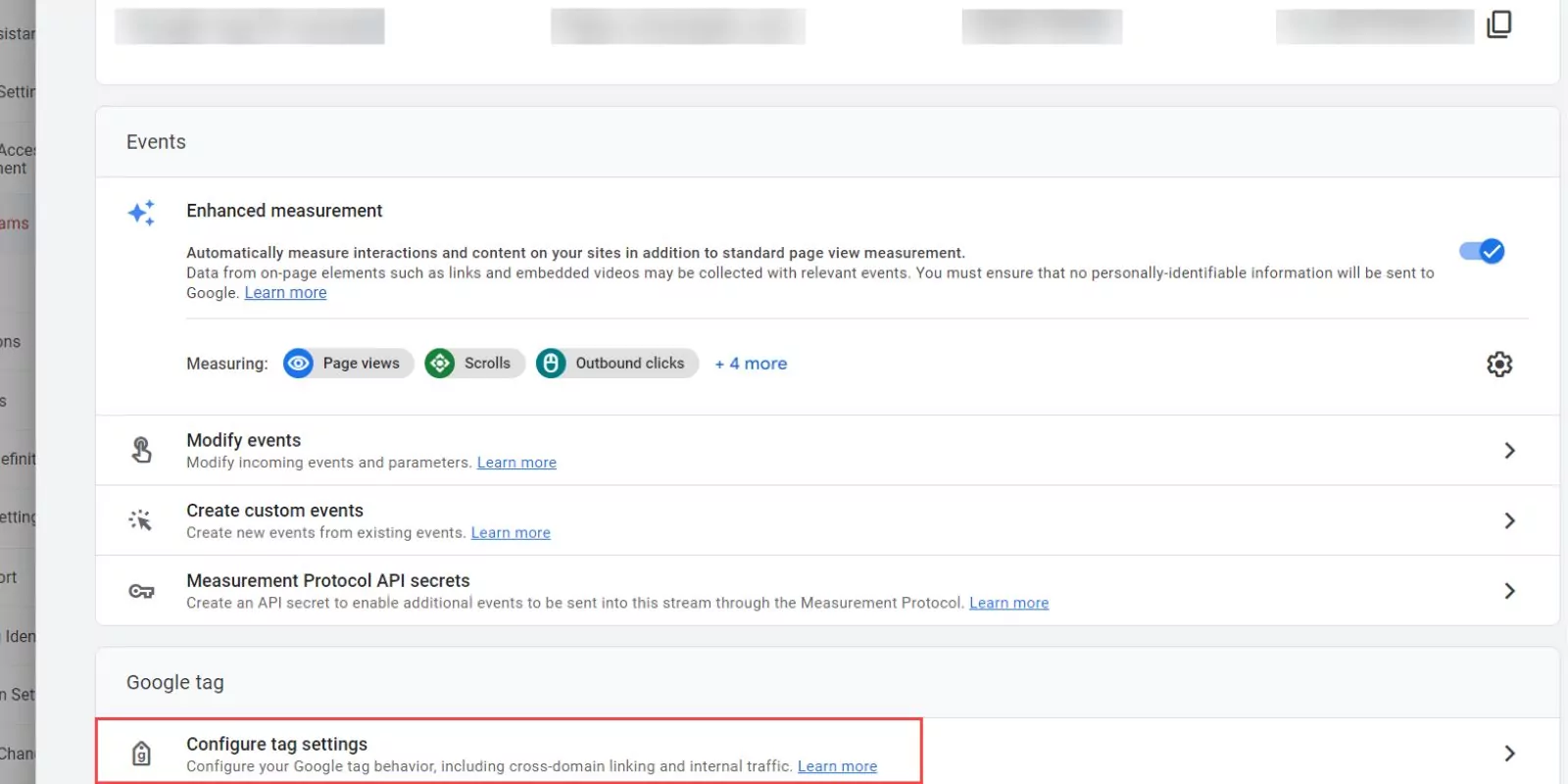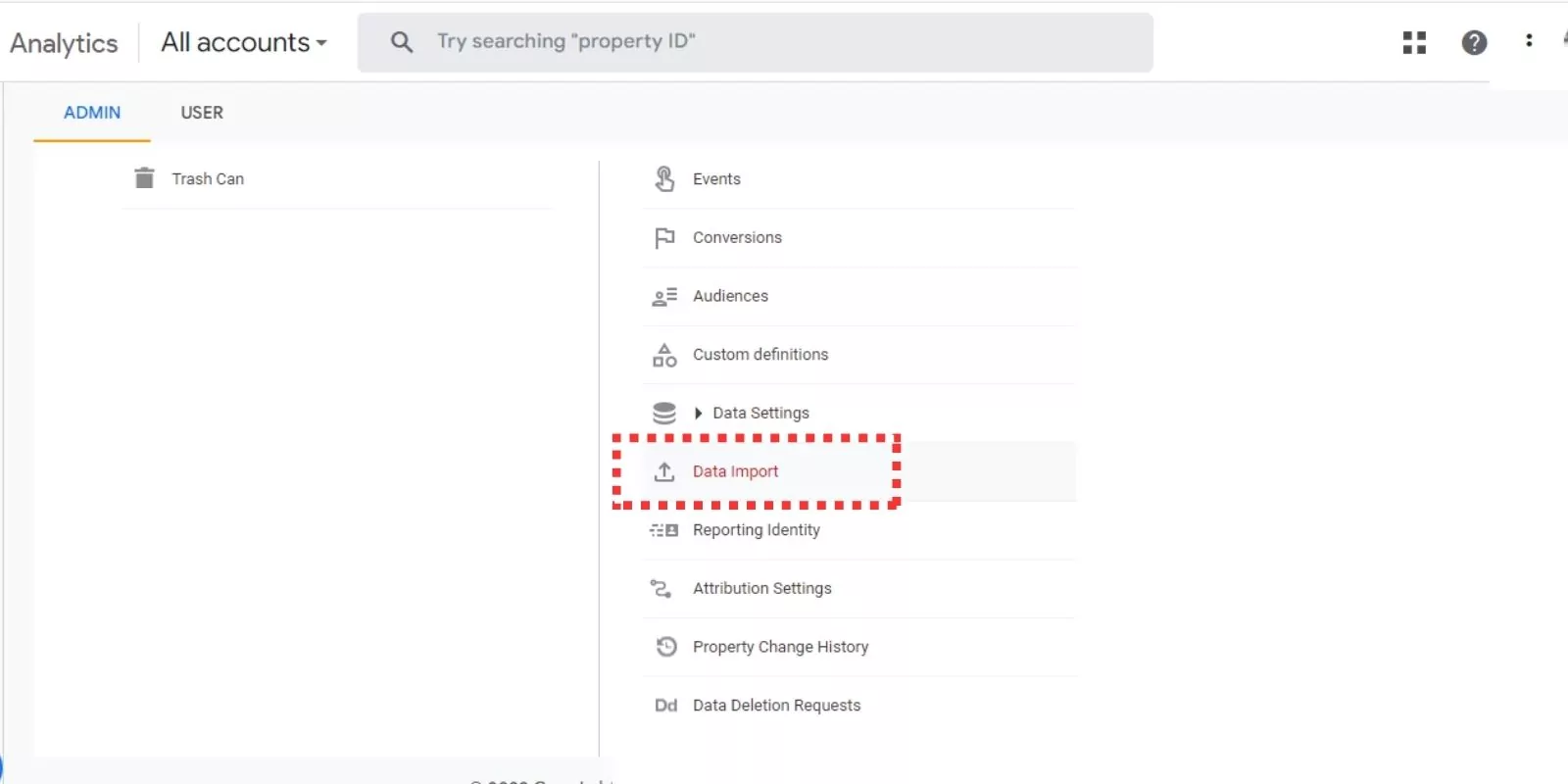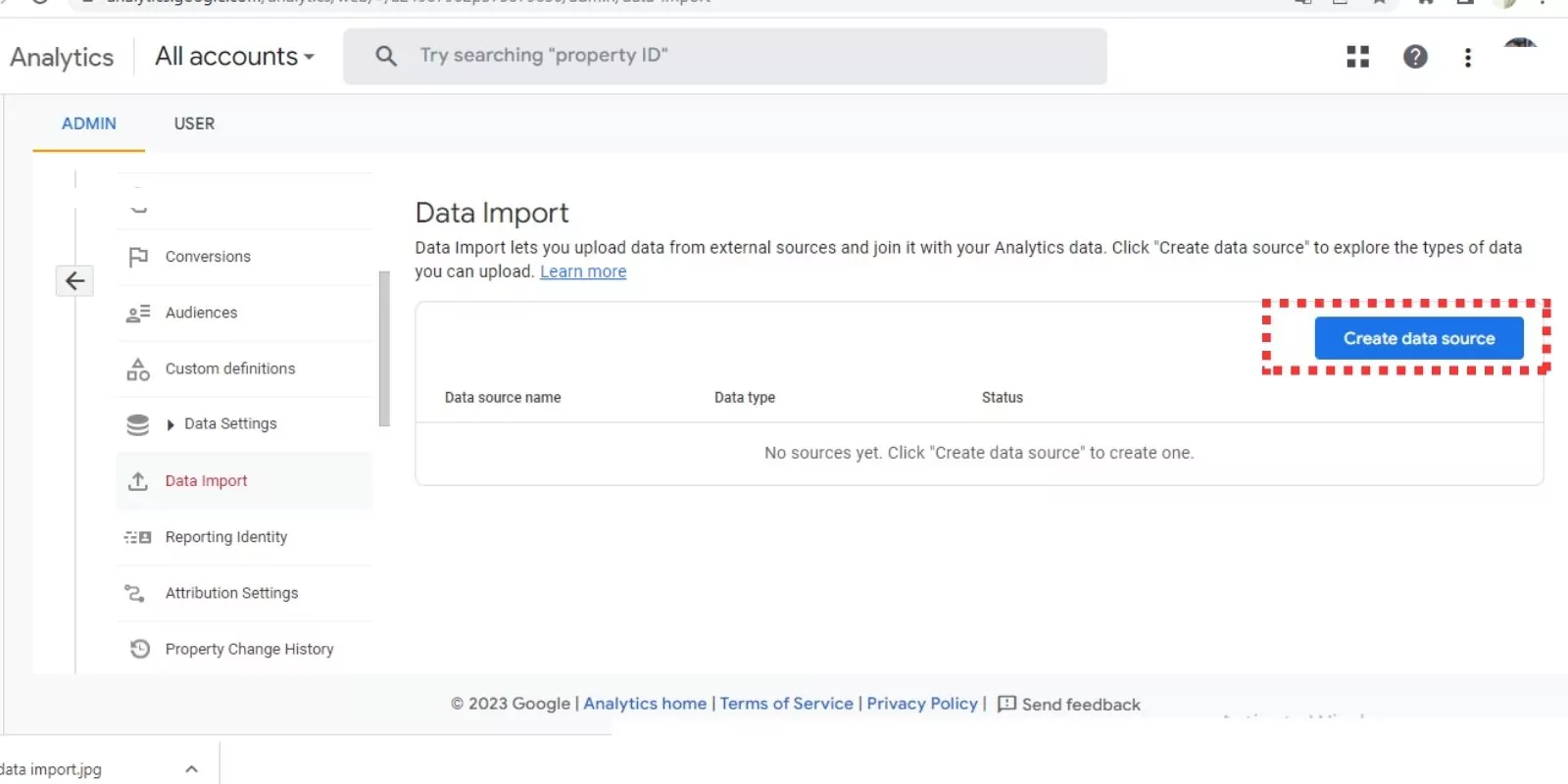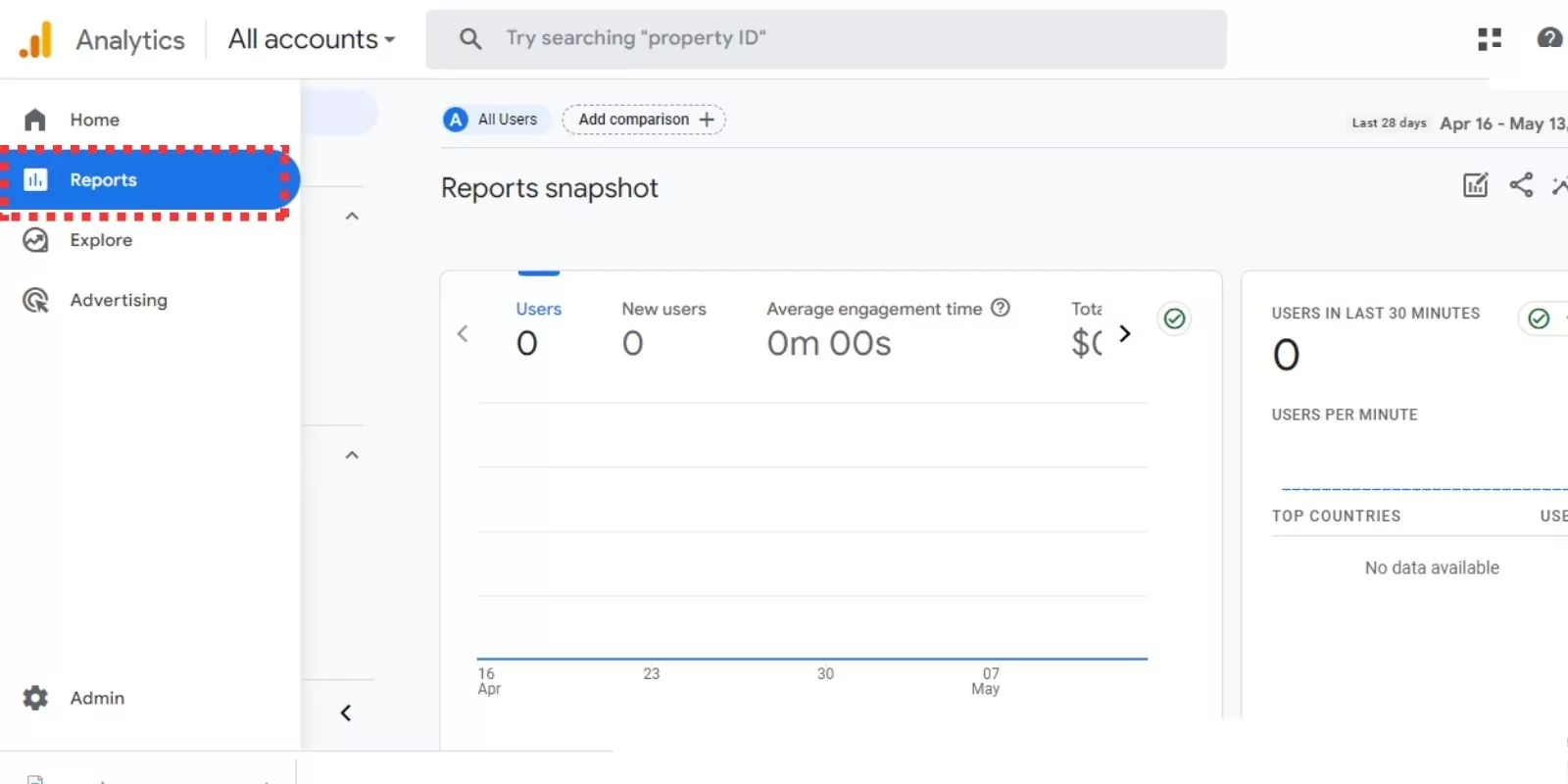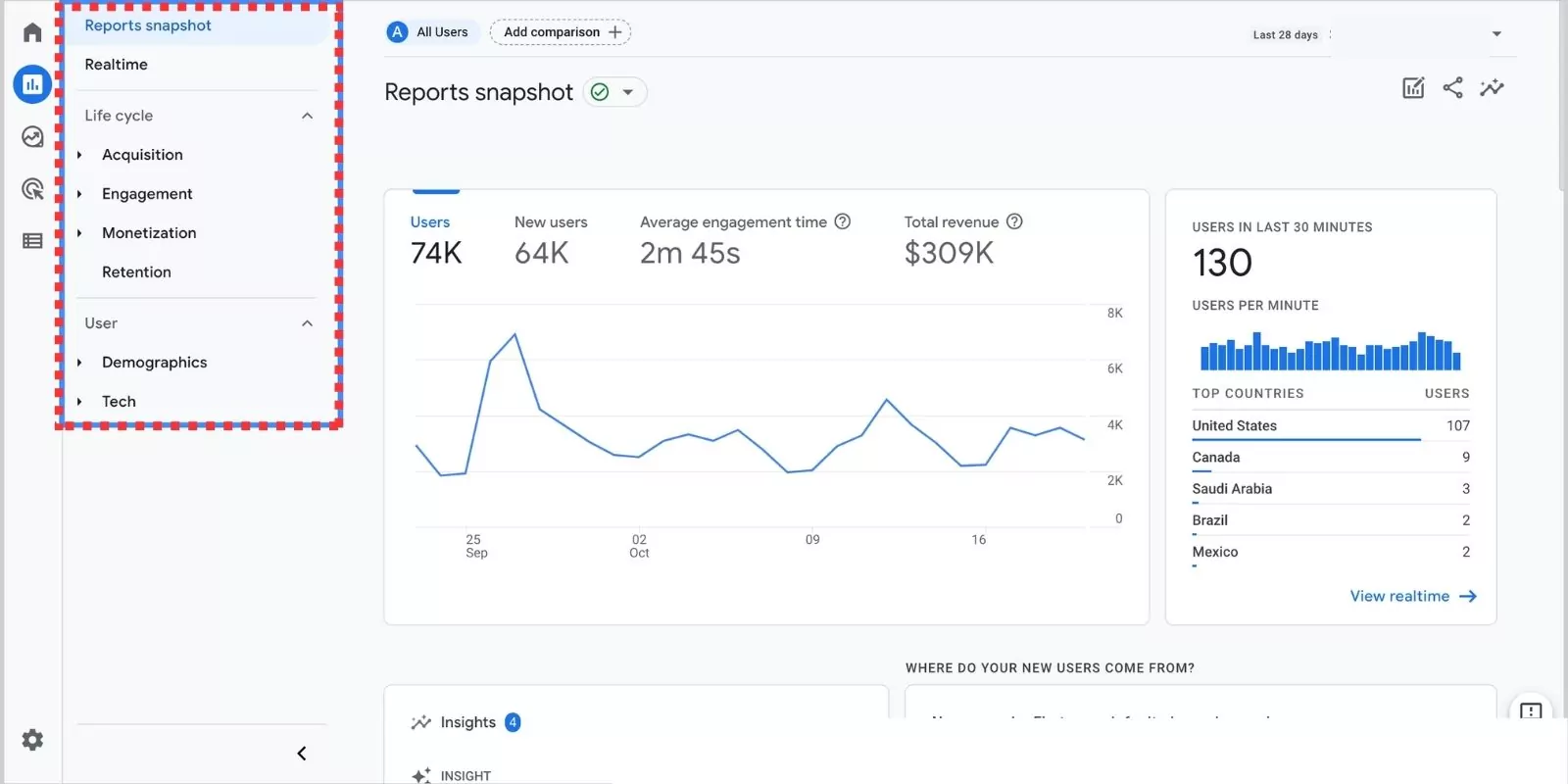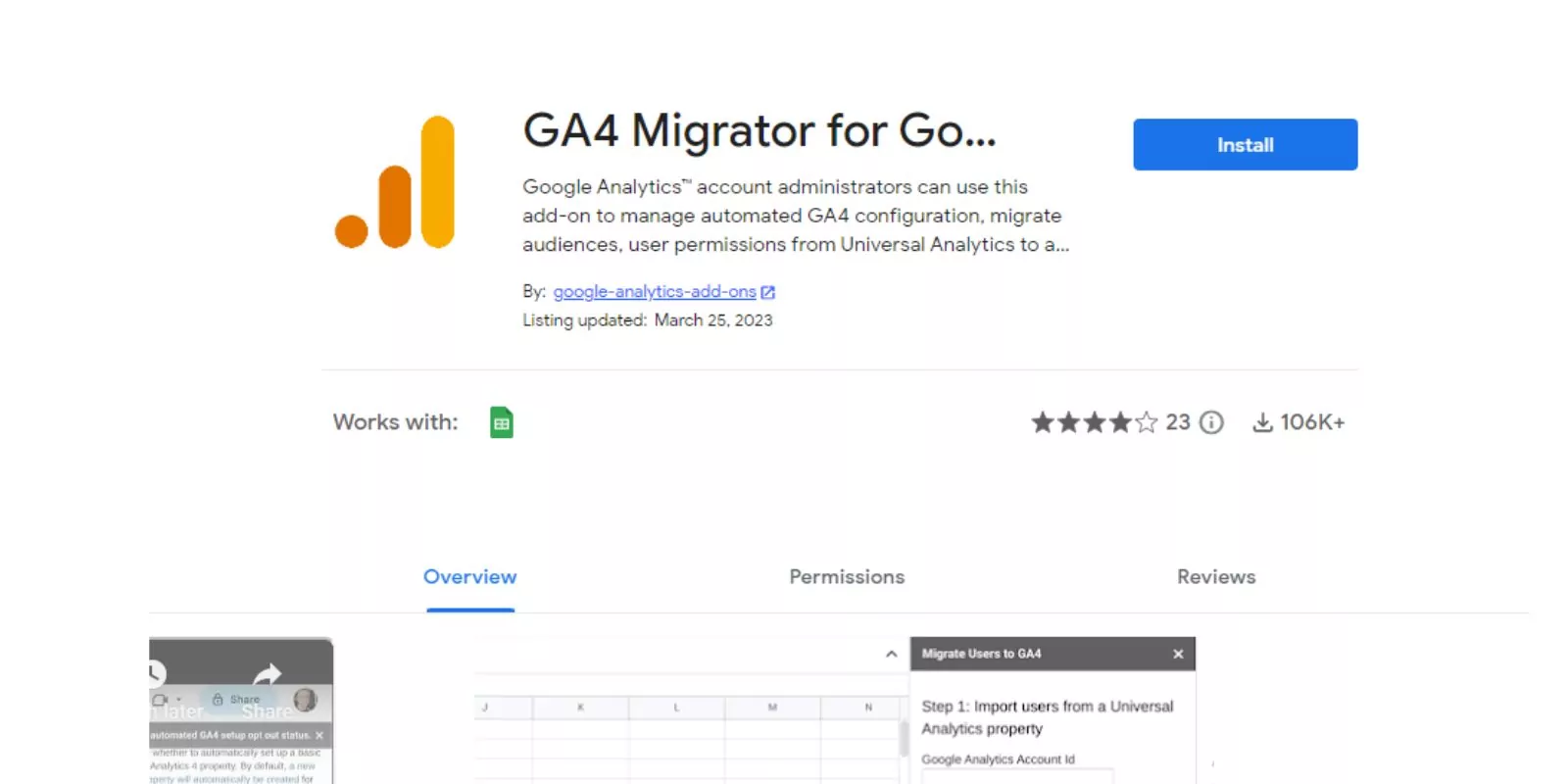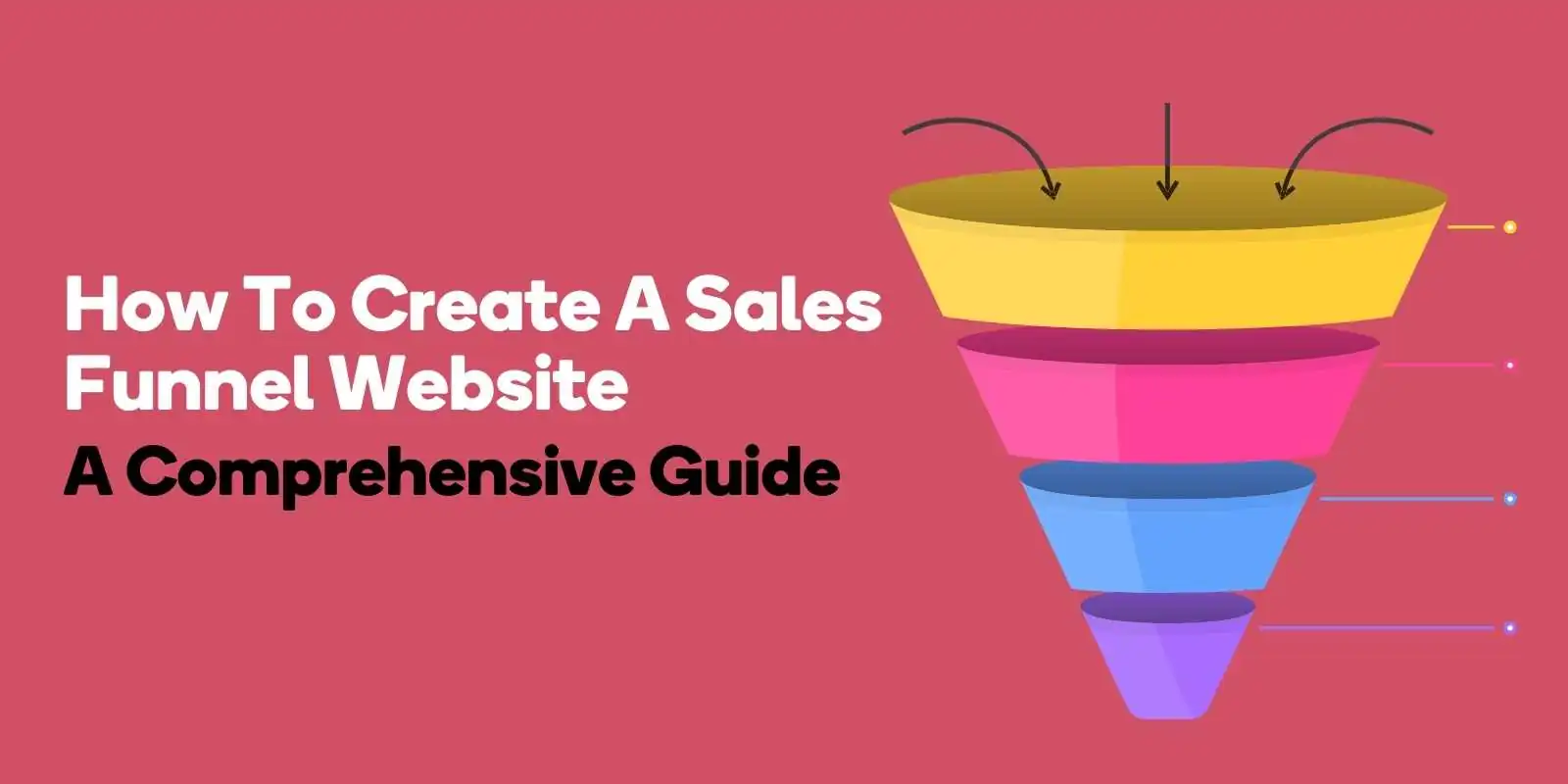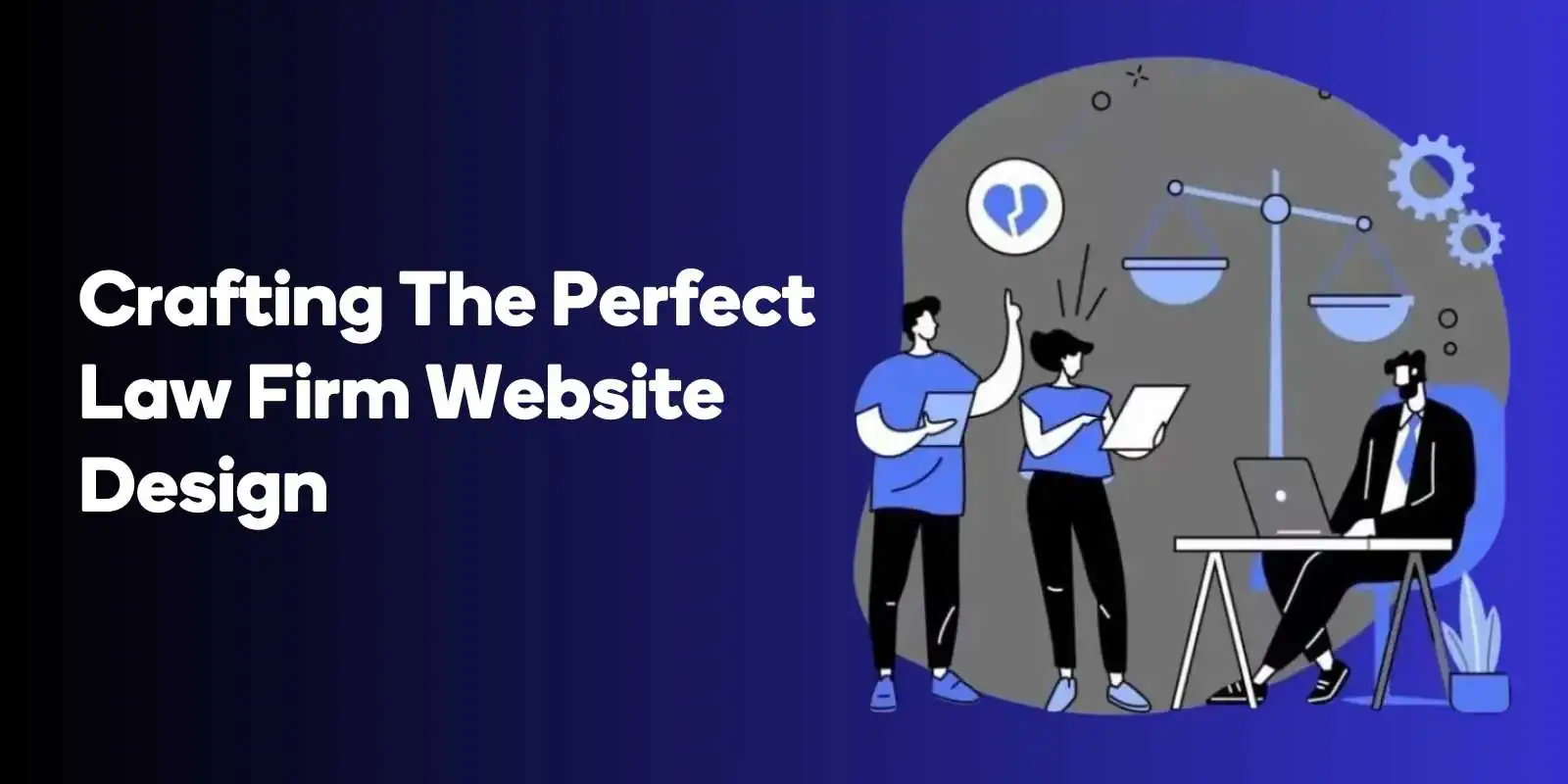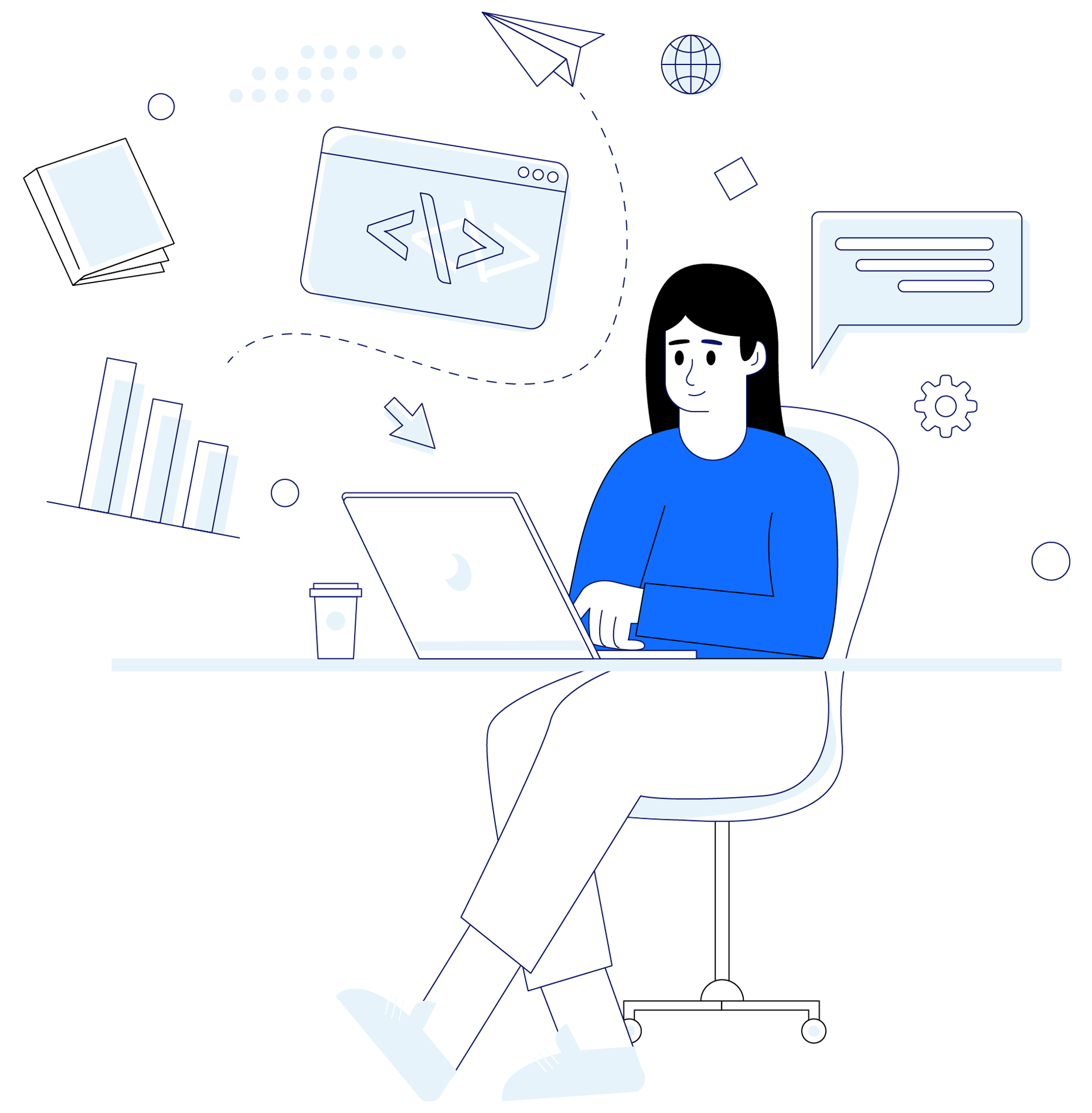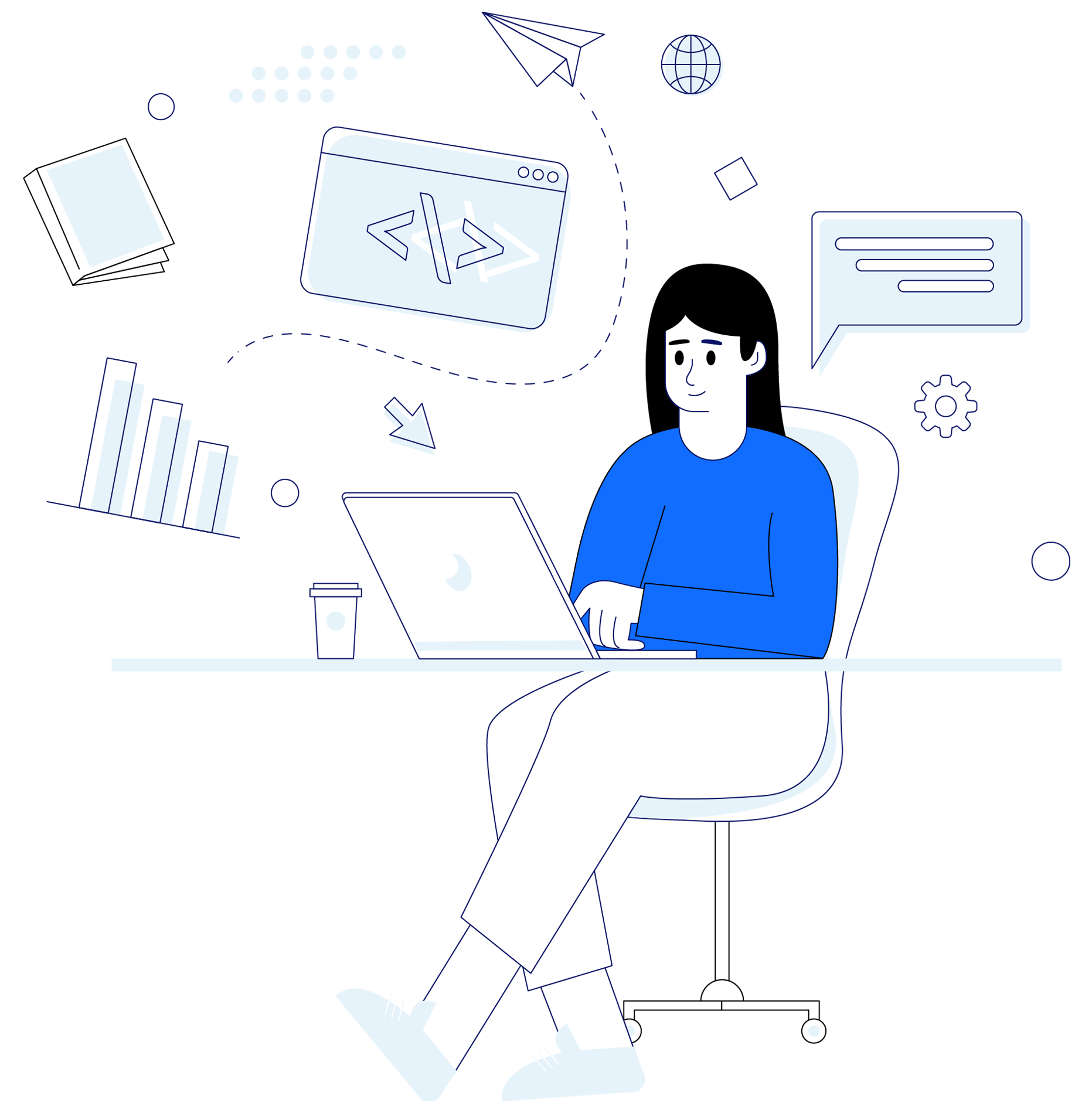If you’re currently using Universal Analytics (UA), you’ll need to migrate to GA4 at some point. This blog post provides a step-by-step guide on how to migrate to GA4, as well as answers to frequently asked questions.
Google has unveiled the latest version of its powerful analytics tool, Google Analytics 4 (GA4).
This next-generation platform introduces several innovative features, prompting businesses globally to transition from the current Universal Analytics (UA) to GA4.
As Sarah Davis, Senior Digital Marketing Manager at Clarity Ventures, states, “The shift from UA to GA4 is more than an upgrade; it’s a necessary evolution to gain a holistic view of customer journeys across multiple devices and platforms.”
This comprehensive guide walks you through the process of migrating to GA4 in a detailed, step-by-step fashion.
Setting Up a GA4 Property
The first step in your GA4 journey involves creating a GA4 property.
- Sign in to your Google Analytics account.
- Click on the “Admin” tab.
- In the Property column, click “Create Property.”
- In the “Property setup” window, click “Show advanced options.”
- Choose “Create a new Google Analytics 4 property” and follow the prompts.
“Setting up a GA4 property is the first crucial step in gaining access to the advanced features that this new platform provides,” explains Avinash Kaushik, a Google Analytics Evangelist.
Creating a GA4 Data Stream
The next step is to create a data stream, which allows GA4 to collect data from your website or app.
- Go back to the “Admin” tab in your GA4 property.
- Under the Property column, click on “Data Streams.”
- Click on “Add stream” and select either “iOS app,” “Android app,” or “Web” depending on your needs.
As Brian Clifton, a renowned analytics expert, states, “Data streams in GA4 are a game-changer, allowing us to seamlessly connect user experiences across platforms and devices.”
Implementing the GA4 Tracking Code
GA4 uses a new tracking code, which you need to implement on your website or app.
- In your GA4 property, go to “Admin” and click on “Data Streams” under the Property column.
- Click on your relevant data stream. Here, you will find your “Measurement ID,” which is your GA4 tracking code.
- Implement this code on your website or app. For detailed instructions, refer to this Google Analytics Help article.
“Correct implementation of the GA4 tracking code is vital to ensure accurate data collection and analysis,” emphasizes Simo Ahava, a recognized Google Analytics expert.
The next sections will cover importing your UA data into GA4, starting to use GA4, the expected timeline for the migration, different ways to migrate, and the costs involved.

Award-Winning
Sales Funnel & Website Expert
Discover How My Agency Can Grow Your Business
- Website: Our websites are the perfect blend of form and function.
- Sales Funnel: We build sales funnels that turn leads into customers.
- SEO: Get found online with our expert SEO services.
Each section will be supported by expert quotes and authoritative resources, providing readers with a comprehensive understanding of the GA4 migration process.
Importing your UA Data into GA4
Transferring your historical data from UA to GA4 is not straightforward, but there are ways you can set up similar views to your UA setup.
- In your GA4 property, go to the “Admin” tab.
- In the Property column, click on “Data Import.”
- Click on “Create data set” and follow the instructions.
“Importing data into GA4 from UA is a significant step in the migration process. It ensures that you can analyze your past performance and set new benchmarks in GA4,” notes Annie Cushing, a prominent data analyst.
Start Using GA4
Once you’ve set up a GA4 property, created a data stream, and implemented the GA4 tracking code, you can start using GA4.
- In your GA4 property, go to the “Reports” tab to view your data.
- Familiarize yourself with the new layout and features.
“GA4 has an entirely new interface with more advanced reporting capabilities. Spend time getting to know it and understanding the new metrics,” advises Krista Seiden, a Google Analytics advocate.
How long does it take to migrate to GA4?
The amount of time it takes to migrate to GA4 will vary depending on the size and complexity of your website or app. However, you should plan to allow for at least a few weeks to complete the migration.
“Moving to GA4 is not an overnight task. It requires careful planning, setup, and validation to ensure data accuracy,” comments Justin Cutroni, Analytics Advocate at Google
Migrating Analytics to GA4
You can use the Google Analytics 4 Migration Tool, which is designed to help you transition your configuration from Universal Analytics to GA4.
Alternatively, you can manually export your data from Universal Analytics and import it into GA4.
- Use the Google Analytics 4 Migration Tool. Follow this detailed guide by Google.
- Manually migrate by exporting your data from Universal Analytics and importing it into GA4.
“Migration methods will depend on your specific needs and resources. Both the GA4 Migration Tool and the manual method have their advantages,” states Paul Koks, an analytics expert.
How much does it cost to migrate to GA4?
There is no direct cost to migrate to GA4. Google Analytics 4, like Universal Analytics, is a free product.
However, consider the indirect costs such as time, resources, and possible third-party assistance.
“Migrating to GA4 is essentially a free process, but the time and resources spent should be seen as an investment in your data future,” emphasizes Yehoshua Coren, a renowned analytics consultant.
Frequently Asked Questions
What is Google Analytics 4 for?
Google Analytics 4 (GA4), previously known as App + Web, is a new version of Google Analytics that’s designed to provide more insightful and actionable data to businesses. GA4 is aimed at giving businesses a more complete understanding of their customers across devices and platforms. It is built on the foundation of an event-based data model, as opposed to the session-based model used in the previous version, Universal Analytics (UA).
GA4 is more focused on providing insights that can help businesses improve their marketing ROI, including enhanced machine learning features for automated insights, advanced prediction capabilities, and a stronger integration with Google Ads. Additionally, GA4 emphasizes privacy and offers more flexibility to adapt to a future with or without cookies or identifiers.
Why is Google changing to GA4?
Google is moving to GA4 to accommodate changing user behavior, privacy-driven changes to data collection, and the evolving needs of marketers. GA4 offers a more holistic view of the customer journey across devices and platforms and is designed to be adaptable in a world with increasing restrictions on cookies and other identifiers.
The emphasis on machine learning and predictive metrics in GA4 aims to provide marketers with more actionable insights that can help them better understand and engage with their audience, even with less data available.
Am I using Google Analytics 3 or 4?
To check which version of Google Analytics you’re using, log into your Google Analytics account and click on “Admin” at the bottom left corner. Under the “Property” column, if you see “Universal Analytics Property,” then you’re using the older version (GA3). If you see “GA4 Property,” then you’re using Google Analytics 4.
What is Google Analytics 4 vs Google Analytics?
When comparing Google Analytics 4 (GA4) with the previous version of Google Analytics (Universal Analytics or UA), the main differences lie in the data model, reporting structure, and feature set.
- Data Model: UA uses a session-based data model, focusing on sessions and pageviews, while GA4 uses an event-based model that allows for more detailed tracking and analysis of user interactions.
- Reporting: GA4 offers more flexible and comprehensive reporting, allowing you to create custom reports that aren’t available in UA.
- Features: GA4 has introduced several new features like cross-platform tracking, advanced analysis, improved machine learning insights, and predictive metrics.
Is Google Analytics 4 free or paid?
Google Analytics 4 is available for free, just like the previous versions of Google Analytics. However, there’s also a premium version known as Google Analytics 360, which is a paid service and offers additional features like more data, advanced analysis tools, and support.
Does GA4 replace Google Analytics?
Yes, Google has indicated that GA4 will eventually replace Universal Analytics as the standard version of Google Analytics. However, as of 2024, Google is still supporting Universal Analytics, and businesses can run GA4 and Universal Analytics properties side by side. This allows businesses to start collecting data in GA4 while still having access to their Universal Analytics data.
Conclusion
The transition from Universal Analytics to Google Analytics 4 may seem challenging due to the new interface, different features, and the process of migrating your data.
However, with a structured approach and thoughtful execution, this transition can be accomplished smoothly.
Migrating to GA4 presents several compelling advantages that make it a worthwhile endeavor. These include improved cross-platform tracking, more flexible event-based tracking, and powerful machine learning capabilities.
- Cross-platform tracking: GA4 can track users across different devices and platforms, providing a comprehensive view of your audience’s behavior. This in-depth understanding of user behavior can help enhance your marketing strategies and improve user experience.
- Event-based tracking: Unlike the page-focused tracking in UA, GA4’s event-centric tracking allows a more nuanced understanding of user interactions. This shift enables you to monitor the specific actions users take on your site, leading to more actionable insights.
- Machine learning: Leveraging machine learning, GA4 predicts future behavior and provides automated marketing recommendations. This means you can anticipate customer needs, enhance engagement, and optimize your marketing efforts based on data-driven insights.
Remember, as Avinash Kaushik, an expert in digital marketing and analytics, has said, “Successful analytics is about moving beyond reporting…to analysis.”
GA4 is designed to do just that, offering a more sophisticated and comprehensive tool for understanding and optimizing your digital landscape.
With these benefits in mind, the investment of time and resources into migrating to GA4 can be seen as an essential step towards data-driven decision-making and business growth. The future of analytics is here, and Google Analytics 4 is leading the way.
Please feel free to contact me if you have any questions or need further clarification on any aspect of migrating to GA4.